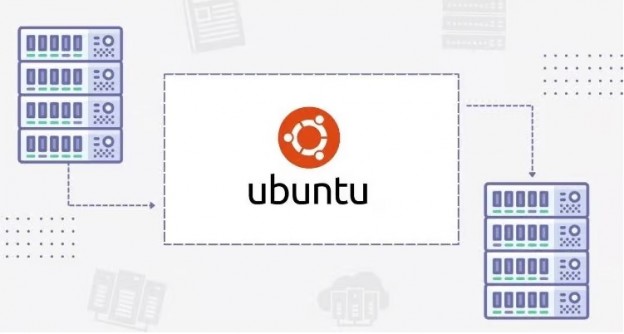Table of Content
Virtual Private Server (VPS) refers to one of the more efficient and up-to-date methods of managing IT infrastructure that can support economies of scale.
In rising demand for VPS hosting may be ascribed to the rising number of websites and online applications. As well as, the wide array of hosting options available for hosting websites at an affordable price.
Additionally, the functionality and tools offered are comparable to managing software on dedicated servers.
A few optimization techniques used for either Windows VPS hosting or Linux-based VPS hosting can raise overall performance and give increased operational quality, professionals in the field advocate VPS solutions for SMBs (Small and Medium Businesses).
Some of the main advantages predicted from the methodical use of VPS optimizations include increased speed and efficiency, reliability in managing processes, and giving a significant user experience.
In this article, I will let you know what ways you should consider optimizing your Ubuntu VPS Hosting for better performance.
Ubuntu VPS Hosting – What it is, exactly?
Ubuntu VPS server hosting is well-known as a virtual private server that uses the Ubuntu operating system. Aside from this, it has unique features that cannot be found on other virtual private server platforms. Despite this, Ubuntu VPS server hosting uses the Debian operating system.
Web hosting companies and other enterprises that need a platform that is easy to set up and use are big fans of the Ubuntu VPS server.
Ways to Optimize the Performance of Ubuntu VPS Hosting (Linux VPS)
Here, I’ve mentioned the top 7 ways that you should consider in the optimization of Ubuntu Server Hosting. So, let’s examine them!
1. Timely Up-to-Date Ubuntu:
There is a sizable user base for Ubuntu all around the world, and this community has been actively striving to enhance Ubuntu’s functionality. Twice a year, Ubuntu releases updates that introduce important improvements.
When a new update is released, be sure to keep your Ubuntu up to date. You may improve the performance of the operating system with this. Besides, use the Linux terminal and enter the command: sudo apt-get update, to find and update Ubuntu.
To locate an original version of Ubuntu, enter the command sudo apt-get upgrade. Create a backup of all your files before updating.
2. Upgrade Storage Device:
Despite being far more expensive than HDDs or flash drives, SSDs provide better data security. Additionally, they will provide you a data transmission rate that is much faster than that of any other kind of disc storage. Therefore, if you want to get the most out of your VPS, we highly recommend installing Ubuntu on an SSD.
To make the procedure run more smoothly, you can also increase the RAM on your computer. Well, a polite reminder that Ubuntu needs a minimum of 2 GB RAM or more to run efficiently. The fact that not all kinds of RAM will work with the particular computer model you own should also be taken into account.
Therefore, you need to make research to figure out the model of your device and then sort a RAM for it accordingly. Enter the command: sudo Ishw -c memory, when you want to check the speed and type of RAM that is used.
3. Free Up your Hard Drive:
Well, the performance of Ubuntu is impacted by how much disk space is available. The operating system takes longer to process files on the hard drive as there are more of them. Therefore, increasing the hard drive’s available space can help the Ubuntu operating system run faster.
The most popular directories where you can be late without encountering security issues are download folders. These download folders can be re-download whenever you want. The operating system’s cache can be cleared using a comparatively easy procedure. Just enter: sudo apt-get clean.
To remove unnecessary packages and dependencies, enter the command: sudo apt-get autoremove.
These instructions will help you remove unnecessary files and packages, which will speed up and improve the performance of your operating system.
4. Configure Preloads:
The main goal of the “preloading procedure” is to maintain the crucial files in RAM. This functionality offers substantially faster performance than simply preserving the contents on the hard disk by monitoring your most frequently used programs in the background.
Preloading the machine will make it easier for it to recognize the programs you need when you turn it on. This will also help shorten startup times and improve system performance. On your Ubuntu machine, run the following command to install preload: Install apt-get preload.
Once the installation is finished, restart the computer. Every time you start the machine, the preload will now run in the background, enhancing the performance of your Ubuntu VPS hosting.
5. Control Startup Programs:
As we previously mentioned, the more programs you install, the more data the system must process, leading to slowing down the PC. The “Start Application” program is included in Ubuntu. The GNOME directory can be used to start the software. The command listed below can also be used to list all services that are currently active in Ubuntu (18.04): complete service status to stop a certain system service from functioning, enter the command into the system: service-status-all.
Besides, to stop a specific service that is currently running on your system, enter the command: sudo service <name> stop.
To remove the undesired program, you may alternatively use: sudo apt-get remove <program name> command.
6. Use Regional Mirrors:
To maximize system efficiency, certain Ubuntu software repositories are mirrored globally. Use a mirror nearby when updating the software. This is because it will download and update more quickly the closer you are to the mirror.
To choose the mirror closest to you, please follow the instructions below:
- Navigate to the software.
- Hit the menu button (upper left corner of the page).
- Choose updates and software.
- From the Ubuntu Software menu, choose “Download from.”
- Choose other
- Pick the server that’s closest to you.
7. An Extra Tip: “Real-time” mount Option in etc/fstab
According to the POSIX standard, every operating system stores file system metadata that indicates when a file was last accessed, modified, or altered. Consequently, the system must calculate and preserve the time you read, write, or access a file.
This will put the system under more strain and affect how well the VPS performs. To alter this action and improve VPS speed, use the “relatime” mount option in /etc/fstab.
Run the command: /dev/sda1 /mount-point ext4 defaults.relatime 0 0 to utilize the relatime option.
Final Thought:
While wrapping up, I hope this blog will help you to get the maximum performance from Ubuntu VPS hosting. Well, each VPS hosting either Windows VPS hosting or Linux VPS hosting has its features and advantages, and methodologically utilizing them will aid you to enhance the performance. Therefore, choosing between them will be completely up to your business needs and preferences.






 Live Chat
Live Chat