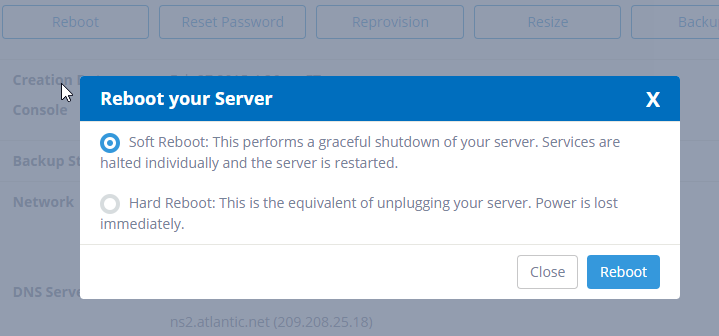Restarting your Windows VPS server will not always resolve your server issues. It works for installations or when changes are made in the configuration but not in the case of complex issues. Also frequent restarting can turn out to be harmful to the whole server system. Then what is a better solution other than restarting?
Rebooting the server sounds like a good practice and believe me it has some revolutionary results. The right ways for rebooting need to be implemented to get security updates and upgrades on time. Normally rebooting can be performed once or twice every month or in a week. But if your server is dealing with plenty of operations, then it might need it daily
Here are the 4 most common reasons for rebooting your Windows VPS server-
- When you need to apply patches
- When you have installed or uninstalled any application or software
- When you want to check the capability or performance level of the server
- When there have been memory leaks
After the reasons to reboot, it’s time we get into the ways of rebooting-
Conventional ways to reboot your Windows VPS server
The conventional or to be precise, the more familiar ways to reboot your Windows VPS server are-
- Soft Rebooting– A Soft reboot is the preferred rebooting way out of two conventional ways. So most of the professionals go for soft rebooting whenever the server goes unresponsive. For slow rebooting, you need to make sure that there are no tasks left under pending state and critical services should be started at reboot. If these factors are not taken care of then it can slow down the reboot process. For soft rebooting, your Windows VPS server, follow these steps-
- Open Settings and then click on Power-> Restart.
- Click on Start and from there click on the arrow placed next to Shut Down. Then click on the Restart icon from the menu.
One can also perform soft reboot with the help of a single line command i.e. shutdown /r.
- Hard Rebooting– Hard rebooting had also been prevalent among the professionals working with the server but is a risky option. A hard reboot has the record of shutting down the applications very stiffly. This sometimes results in data loss. But desperate times needs desperate measure, so here are the steps for hard rebooting your server-
- First, log in to the control panel
- Then from the navigation bar click on Select a product > Your Go4hosting Cloud
- Then select Server > Cloud servers
- Then select Reboot
- From the pop-up box, click on Reboot Server to start the rebooting
Unconventional ways to reboot your Windows VPS server
Sometimes, issues persist even after soft or hard rebooting. Also sometimes, the support team can’t take the remote of your desktop due to some technical constraints. These are the times when unconventional ways of rebooting come to the rescue. So here are some unconventional ways to reboot your Windows VPS server that is tried and tested-
- Remote Shutdown command– Here is a remote shutdown command that works in magical ways. The command is “exe” that once entered will send a remote reboot for your server system. It works on all the modern updates of Windows and can be even found in the older versions in the Resource Kit.
- Hardware Management Device– In devices such as HP and Dell DRAC, there is a remote screen console that shows the system’s state irrespective of the state of your operating system. There can be chances that the devices do not have them configured, then it is advised to configure them externally.
- VM power button– If your Windows VPS server is a typical virtual machine system then it must be comprised of plenty of the hypervisors. These hypervisors have a virtual power button installed in each of them. This virtual power button when pressed helps in resetting the system. If the issue doesn’t resolve by the virtual power button, then the next best step is to use the Power Off button.
- Scheduled task configured by the group policy- If you fail to access the system via conventional ways, then it might be the case that your Windows Firewall is turned on. And we know that it cannot be turned off without getting into the system. The only way to tackle it is by setting a GPO that can reconfigure your Windows firewall. Once this is done then the reboot command i.e. execan be implemented. The only issue in this way can arise while deploying the GPO.
- Direct Management packages by the enterprise– Packages like Microsoft System Center have dedicated agents that communicate with the server and receive the command for rebooting the server.
- Pulling the power plug– When the physical servers are installed with proper port control that is attached to the managed power strip, then a single device or system can be directly powered off. For this, the power plug attached to that system that needs a reboot can be pulled out directly.
With the help of these conventional as well as unconventional ways of rebooting, you can simplify and simultaneously optimize performance. Scheduling reboots on time helps in maintaining compliance and in minimizing the risks. Thus keep the process of rebooting your Windows VPS server streamlined. This will make your server operate at desired efficiency and efficacy and your business will show breakthrough results.
So do not be skeptical in implementing the ways mentioned. Get your Windows VPS server rebooted from time to time. For any other queries, feel free to contact or email us anytime.






 Live Chat
Live Chat