Minecraft commands offer the most useful way to input critical commands in a relatively easier way. When it comes to inputting commands in Minecraft, there are several things that you can consider.
The commands vary depending upon their difficulty and can have a range of functionalities depending upon their complexity and nature. Going by the popularity of these commands, we decided to write an entire article – a short one, though – describing all major commands that you can input in the gameplay.
Disclaimer: the commands may vary with Minecraft versions. Go4hosting shall not be liable for any damage or malfunctioning of any of the command. It is recommended that you save your game on Minecraft server before typing in any of these commands.
We will start with a strong foundation and also discuss plenty of tools while also covering some interesting but lesser-known commands.
- Teleport from place to place
- Summoning objects and entities
- How to change the difficulty
But before we start our rant on a dedicated game server running Minecraft, let us quickly go through Minecraft console commands and ways to use them
Console commands comprise an essential part of Minecraft server. You can input them regardless of the type of server you have installed your game on. Since the game pretty much works the same on every server, you will have little trouble running these command lines.
How to open command console in Minecraft Server?
Logon to Minecraft, making sure you are connected to the dedicated game server with the correct IP.
Open the chat window in your game and simply type “/” followed by your command.
There are multiple ways to modify Minecraft commands, and no, we are not disclosing cheat codes here.
Some websites do mention these commands as cheats. In Minecraft, you are actually required to enable “cheat” setting before you can use any cheat codes.
So, here are 3 best Minecraft console commands to run on your Minecraft dedicated server –
- Teleporting from place to place
/tp – teleport
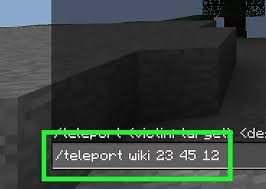
The teleport command is perhaps the most basic and most useful command you will come across in Minecraft. If you are tired of slogging back and forth between your projects, teleport is a quick way to take huge plunges in no time.
The bigger your game becomes, the more difficult it will be for you to move between places. The teleport command will come handy then. It helps you save your time and spend it more strategically by being in the correct spot at the correct time.
Apart from moving just yourself, you can customize teleport command to also move items or players all around the map.
- Summon objects and entities-
/summon – delivers an in-game entity to your location
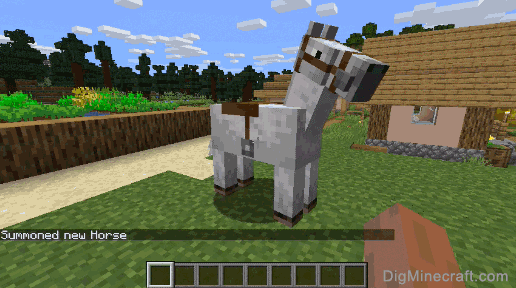
I have been using summon command right from day one. While teleport helps you to get around skipping difficulties, the summon command delivers an entity right to your location, in a blink. This was one of the most used commands with which I made a massive Minecraft empire on my dedicated game server.
You can even specify coordinated where you want certain things delivered. This way you can move items around without needing to be physically present at places where you need those items.
- How to change the difficulty
/difficulty – root command to change difficulty settings
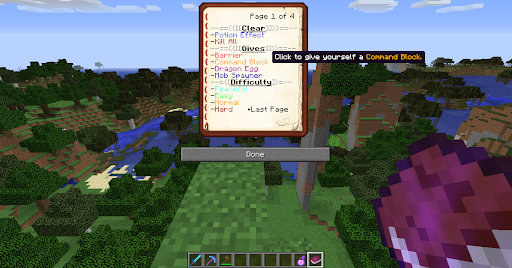
One of the first things I check when I vouch for a game is its difficulty settings. I mean, I cannot jump on to expert mode without having played the game for a month or two. This is true with Minecraft too.
Even though you aren’t going to tinker a lot with this command, it is important to learn because you would otherwise be stuck in a pro difficulty mode despite being more of a noob.
This command is helpful when mastering a game or an event. You can first try an easier mode and later switch to harder settings and see how things work out for you.
In my opinion, this is also the easiest command to master in Minecraft. Simply type in your “/difficulty” followed by how you would like to setup your difficulty settings. Here are a few things that you can try mixing it up with –
| level | Description |
| peaceful (also the abbreviations p or 0 in Java Edition 1.12 and older) |
Peaceful mode |
| easy (also the abbreviations e or 1 in Java Edition 1.12 and older) |
Easy mode |
| normal (also the abbreviations n or 2 in Java Edition 1.12 and older) |
Normal mode |
| hard (also the abbreviations h or 3 in Java Edition 1.12 and older) |
Hard mode |






 Live Chat
Live Chat