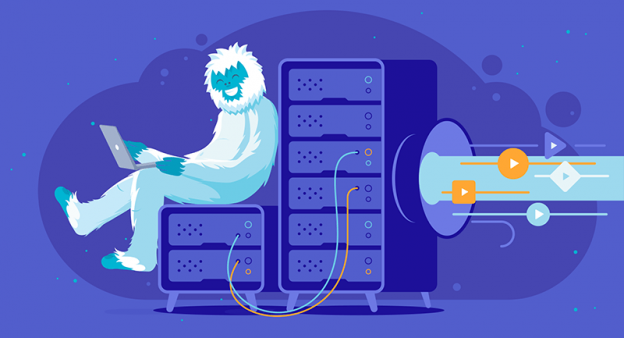If you had the chance to get hands on a cheap Windows dedicated server but don’t know how to use it, you are in for a treat. There are several things that you can do on a dedicated server and video streaming is one of them. Though not known for its video streaming prowess, dedicated hosting is perhaps the biggest dictator in the streaming server industry.
This begs us the question, can we setup video streaming on a dedicated server? If yes, in what way is that achievable? So let’s go face it without further ado.
How to setup video streaming on dedicated servers?
Before you start setting up a streaming service, know that a server isn’t very much different from an ordinary computer. Like your desktop, a server has RAM, storage, processor and even monitor in some cases. So what compelled us to name desktop and servers differently? We will know in a moment.
Unlike PCs, servers are made to withstand extremely high load range. They may continue working non-stop for years until they finally give in, at which, they are repaired and get sucked the life out until they die once and for all.
A video streaming server, in technicality, is the same as any dedicated server except that the former has service-specific applications installed for added convenience. You can convert dedicated hosts into streaming hosts too. Here’s how you can do it.
Initiate remote desktop connection with your server using in-built RDC on your Windows computer. This technique would work only on Windows desktop and server. If you have a Linux server, connect how you have been connecting to your server.
Download and install an application called Jellyfin. Jellyfin converts any computer into a media streaming server.
Note that you need to install Jellyfin on your server, and not your computer.
Once done, launch the app and fill in the details mentioned in the window that prompts next.
In a few click more, you will have successfully launched your media streaming server. You can now start moving files from the local to the server.
Should you choose a video streaming server or dedicated server?
If you are only into streaming, choose video streaming servers. Streaming services offer a lot of functionalities needed to run video streams but may lack when used for some other purpose. Streamers who need more control of their server almost always purchase dedicated hosting and setup hosting environment themselves.
Dedicated hosts tend to be somewhat cheaper than video streaming services because the latter needs more work to be put into it.
How to choose a dedicated streaming server?
The first thing you would want to get straight to is whether you want a streaming or dedicated server. Choose the former when you do not have enough free time to configure settings, and latter when you want to do more than just stream videos.
Do not be too much choosy about the hosting, you may choose to have any cheap Windows Dedicated server and things would still work out well for you. Remember that you are not deploying any heavy apps, just a few videos that eat up bandwidth but seldom drain RAM. Select an unmetered service because a metered server will probably shoot up the allotted bandwidth on the very first day.
Takeaway
You have a lot of options while selecting a streaming server. You can choose either a VPS Hosting or dedicated server. A virtual private server should work fine too, unless you have a crazy amount of videos to broadcast. If that is the case, you are probably landing yourself in a somewhat baffling equation. My advice to you is to run trials first and commit to services later. And if that dings the harmony, take our free dedicated server trial.






 Live Chat
Live Chat