-
 About us
About us
-
 Services
Not Sure what’s right for your business?
Services
Not Sure what’s right for your business? Talk to
Experts
Talk to
Experts
- Dedicated Servers
- VPS Hosting
- Cloud Hosting
- Server Colocation
-
Data
Center
- Data Centers
- Data Center India
- Data Center Delhi
- Data Center Noida
- Data Center Bangalore
- Data Center Jaipur
- Data Center Chennai
- Virtual Data Center
- Tier 3 Data Center India
- Services
- Data Center Migration
- Data Center Outsourcing
- Data Center Consolidation
- Hardware as a Service
- Data Center Optimization
- Managed Firewall Services
- Security
- Managed Firewall Services
- Managed Security Services
- Web Application Firewall
- SSL Certificates
- DdoS Mitigation
- Disaster Recovery
- DraaS
- DR on Cloud
- BCDR
- Backup as a Service
- Infrastructure Management
- Email Hosting
-
 Platforms
Platforms
-
 Resources
Resources
 Blog
Blog
 Live Chat
Live Chat
- [email protected] +91-120-6025102
How to Run Python in CMD?
Let's get into it pretty quick - you tried running ls command in your Python shell but noticed the same did not work. The problem you are likely to encounter is "ls is not defined" or "invalid syntax".
Note- ls command list
Cause- In the first place, you are facing this problem because ls is the command for Mac terminal and not Python shell.
It is very likely you have misunderstood the command use-case. The same is meant to work not in Python Shell but Command Prompt or Terminal (as you call it in Mac).
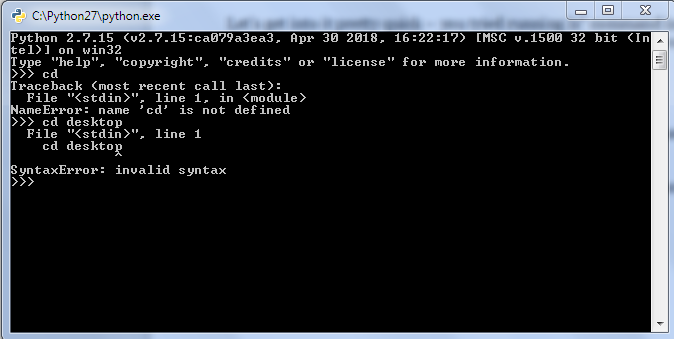
Try running the same in Terminal or Command Prompt. Below is the screenshot of the same.

cd desktop is Windows command to change active directory to desktop. dir is the ls equivalent in command prompt.

Type python in command prompt or Terminal in Mac and the result should look something like-
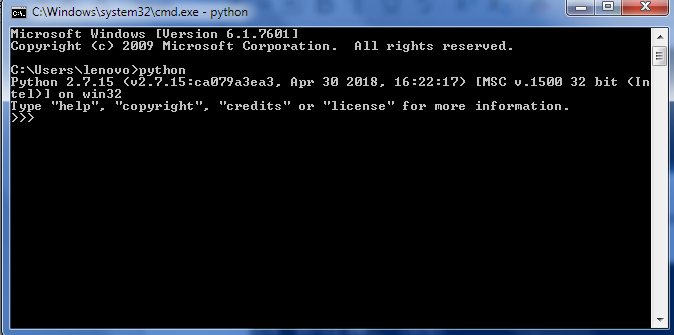
If typing �Python� leads to error, it is quite likely that you have not configured it with CMD.
Here�s how to do it-
Right click on Computer and go to Properties.

Now click on advance system settings and then Environment Variables.

Click on environment variables, then scroll to the field where it says path. If it does not point to Python, edit path.
From My Computer, located the Python folder. Mine is located right inside the C drive.

From the address bar, copy the address and paste it in the path tab.
Overall, path field should finally look like-
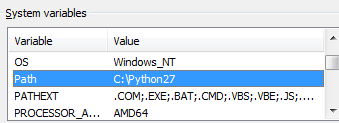
Exit any running command terminals and try running it again � also, always run as an admin.
Type in python.
This should load a few stats for your python.
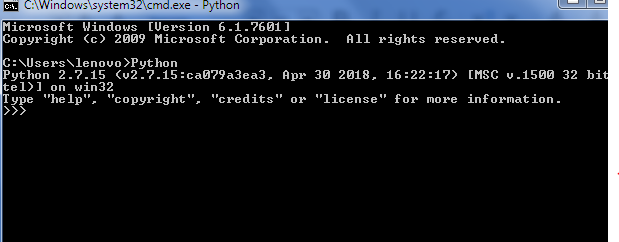
Note, you can assign environment variables the same way even on your python hosting VM, provided you have Windows Server installed to it.
Was this answer helpful?
 13
13
 11
11
 13
13
 11
11
Related Questions
Submit your Query
 Browse by Services
Browse by Services
- Dedicated Server Hosting
- Dedicated Server Pricing
- Linux Dedicated Server Hosting
- Windows Dedicated Server
- Offshore Dedicated Server
- Plesk Dedicated Server
- Server Rental
- Cloud Hosting India
- Linux Cloud Hosting
- Windows Cloud Hosting
- Cloud Storage Pricing India
- Cloud CDN
- Cloud Migration Services
- SSD Hosting India
- Video Streaming Server
- VPS Hosting India
- Linux VPS Server Hosting
- Buy Windows VPS Hosting
- Ubuntu VPS
- Best Forex VPS
- Buy VPN
- Email Server Hosting
- Zimbra Email Hosting
- Reseller Hosting
- Linux Reseller Hosting
- Windows Reseller Hosting
- Shared Hosting Plans
- Linux Shared Hosting
- Windows Shared Hosting
- Others
- Buy VPS
- Colocation Service India
- Sap Hana Hosting
- SSL Certificate Price India
- Wordpress Hosting India
- Disaster Recovery Services







 Blogs
Blogs